Version Check Procedure
-
With VSCode active, select "Code" from the menu at the top of the screen.
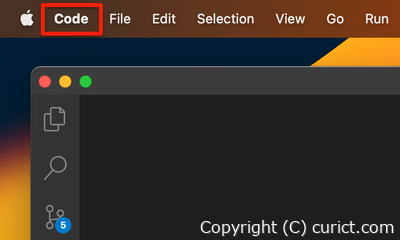
menu - Code -
When the menu appears, choose "About Visual Studio Code".
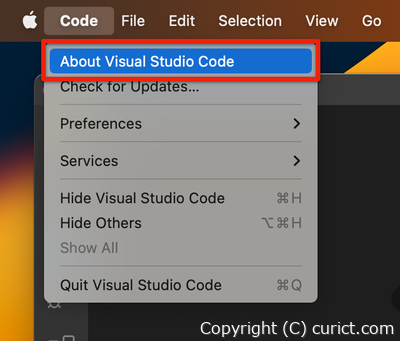
Code -> About Visual Studio Code -
The version information is displayed.
Press the Copy button to copy the displayed contents to the clipboard.
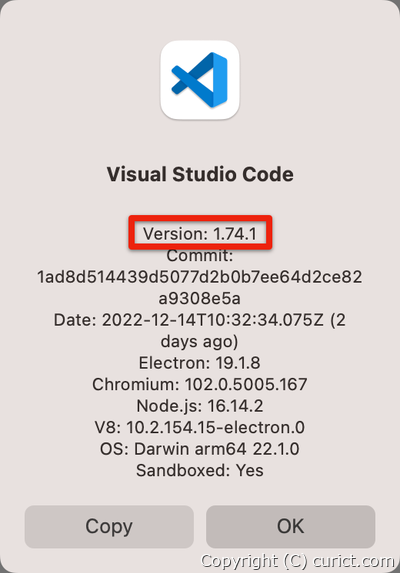
Version Information
Test Environment
- Visual Studio Code Version 1.74.1
- macOS Ventura Version 13.0.1(22A400)